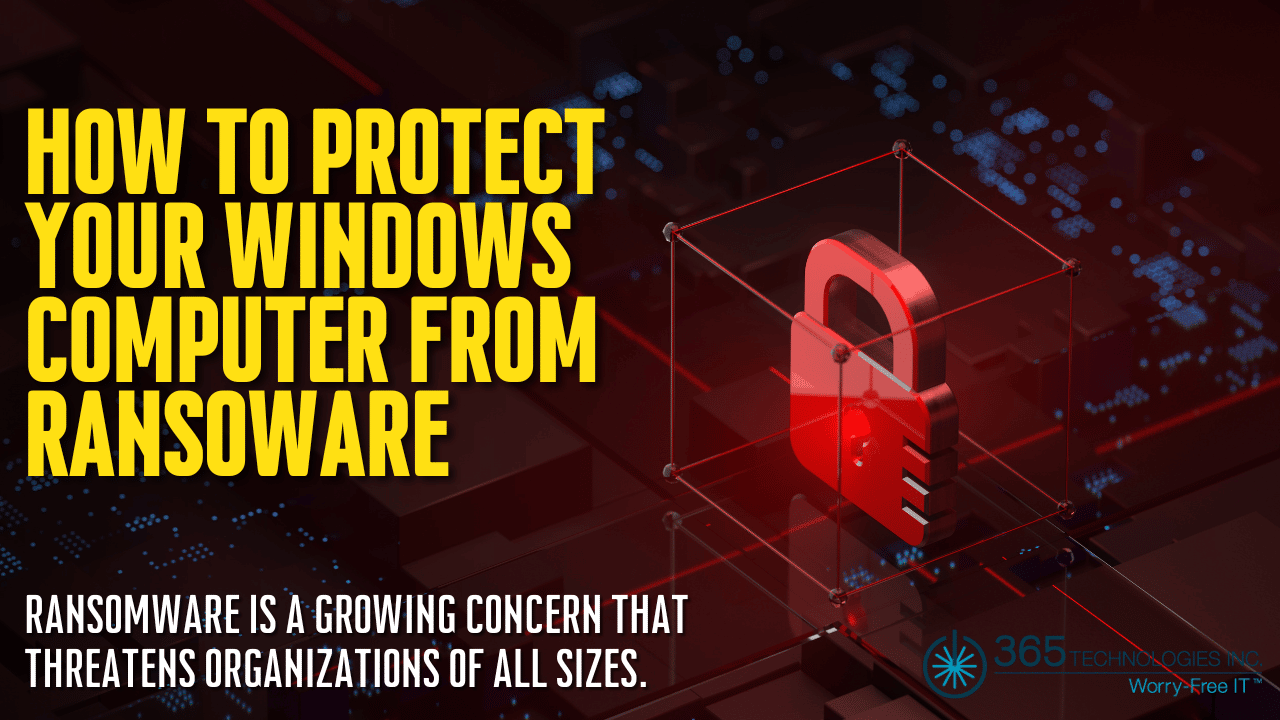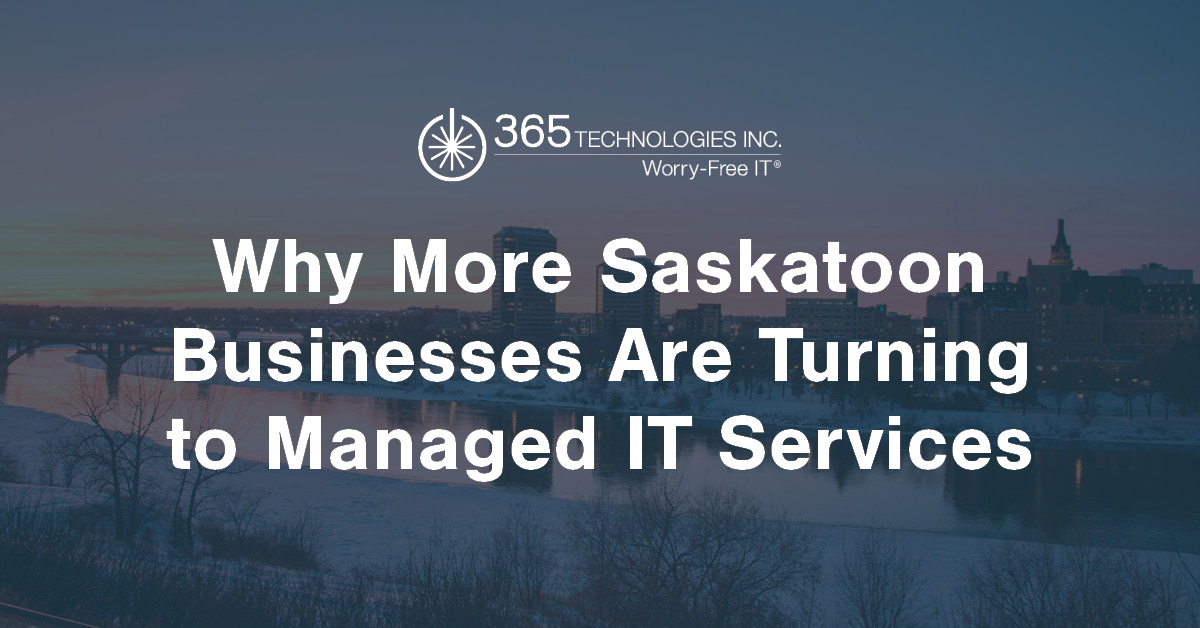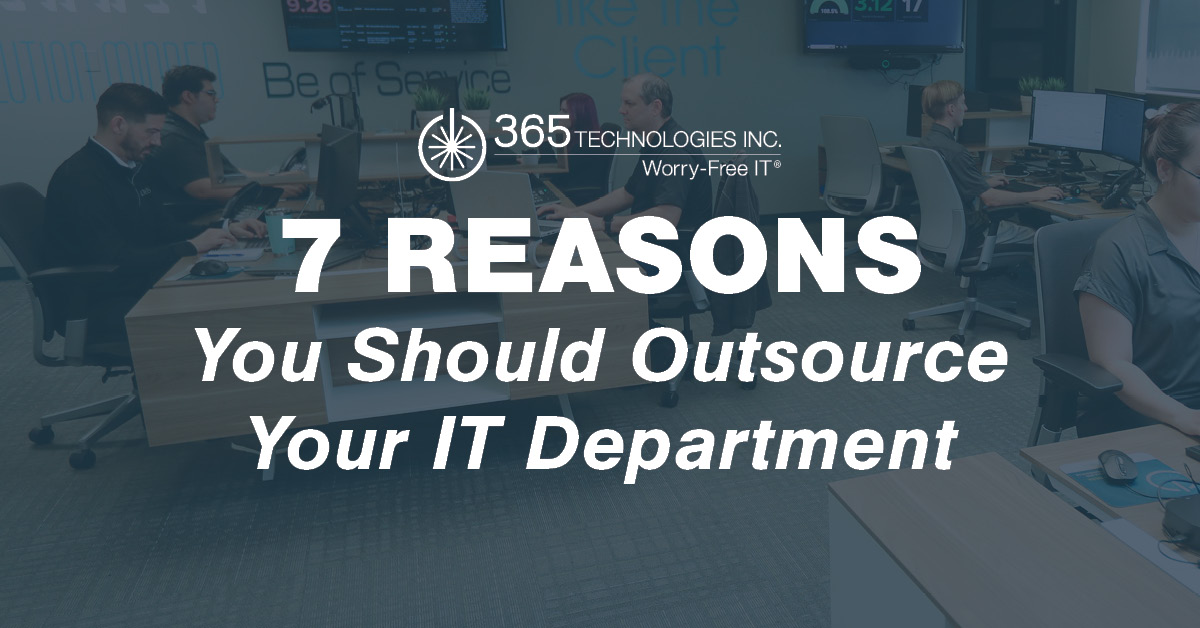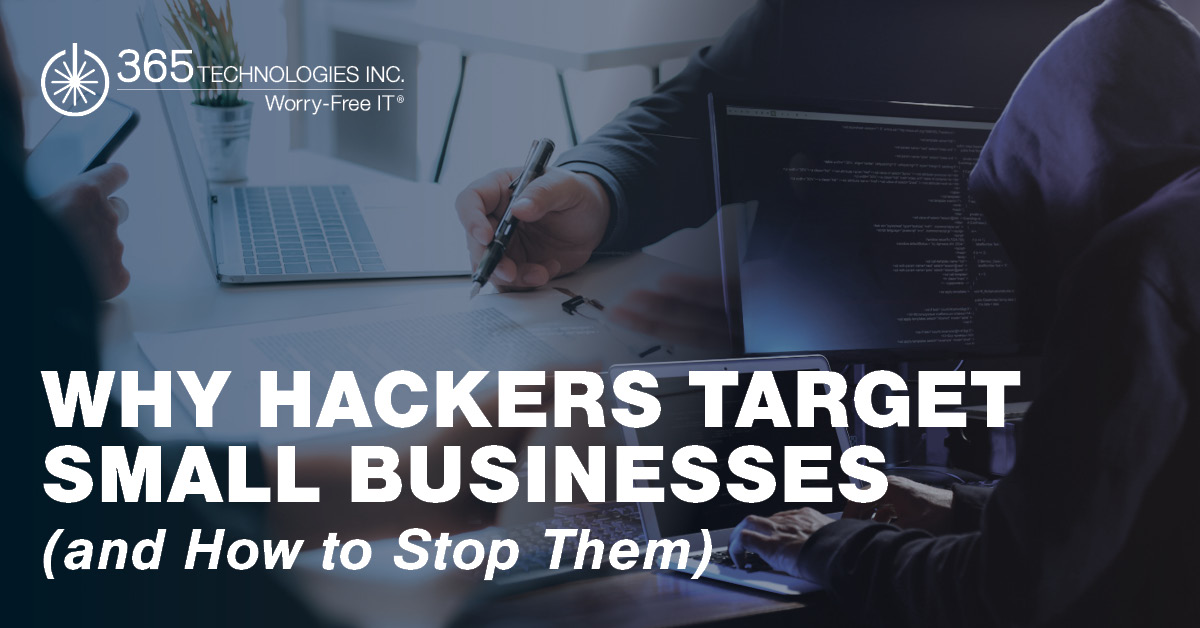365 Technologies: Blog
How To Protect Your Windows Computer From Ransomware
Key Points:
- Ransomware attacks are a growing concern
- Microsoft Windows 10 and Windows 11 have built-in features that can protect you from ransomware
- There are several steps you may have to take to enable Microsoft’s security features
- Protecting your PC requires the regular updating of all software you use on the device
Ransomware is a growing concern that threatens organizations of all sizes. Ransomware encrypts your computer system files, leaving them inaccessible to you and your team. Once encrypted, the criminals who installed the malware demand a ransom to release the key necessary to decrypt your files.
While ransomware attacks have grown exponentially because of the crime’s potential for significant financial payoffs, your organization doesn’t have to be a victim. Every organization should take basic steps to protect from malware, such as not opening links or downloading attachments in suspicious-looking emails from unknown sources and running anti-malware software. In addition, Windows 10 and 11 users have many tools available to protect themselves, including the anti-ransomware tool included with Windows.
Controlled Folder Access
Microsoft Windows 10 and Windows 11 include a built-in anti-ransomware tool. Controlled Folder Access protects your computer by preventing unknown applications and malware threats from accessing your files. In addition, the Controlled Folder Access tool limits access to completely safe and vetted applications.
Controlled Folder Access is not on by default and must be user activated to protect your system from ransomware. In addition, the tool can be customized, enabling you to add new programs to the list of applications that can access files and new folders to the files protected by default.
You can switch Controlled Folder Acess on by accessing Windows Security. First, choose “Virus & threat protection” and scroll down to “Ransomware protection.” Next, click “Manage ransomware protection” and toggle the switch under “Controlled folder access” to the on position.
The Controlled Folder Access feature protects Windows system folders, including Desktop, Music, Pictures, and Videos, by default but may overlook other folders that need protection. All the files and folders on your computer system are potential targets for ransomware attacks, and the Controlled Folder Access tool alone is not enough.
Properly Back Up Files
Cybercriminals use ransomware to encrypt your files and hold them hostage until a ransom is paid. A significant part of protecting yourself from ransomware attacks is properly backing up your files. Restoring your system without paying the ransom will be easy by properly backing up your files.
Choosing the best backup method and service is vital regarding ransomware. Cloud-based services eliminate the risk of backup files on your PC becoming infected. Instead, the cloud-based service you use should use versioning, keeping previous and current versions of your files. Most backup and data storage services use versioning which enables you to quickly restore files from earlier versions if the current one becomes infected.
Ransomware Protection
Most anti-malware programs include anti-ransomware protection. However, some are designed to target ransomware specifically. In addition, while many are paid services, there are some free options. For instance, Kaspersky offers a free anti-ransomware tool for home and business applications. In addition, Bitdefender offers free decryption tools to help unlock your files if you become the victim of a ransomware attack.
Stay Current On Patches
Microsoft automatically applies regularly released security patches for Windows 10 and 11 through Windows Update. However, when an outbreak of ransomware attacks occurs, you should get the update as soon as possible to ensure you are protected. In addition, make sure Microsoft’s built-in anti-malware tool, Windows Security, is updated.
It’s not only Windows that requires patches, but you should also keep other software on your computer up to date. For example, you should regularly update any anti-malware program and each piece of software you use.
Ensure Macros in Microsoft Office is Disabled
Macros are a tool in Microsoft Office used to automate simple tasks and improve productivity. However, macro malware uses this functionality to spread ransomware. Microsoft disables macros by default, but depending on the version of Office, when it was installed, and last updated, it’s possible they could be on.
When using an Office application, you can turn them off by selecting File, Options, Trust Center, and Trust Center Settings. From there, you can disable all macros with notification or without notification. If disabled with notification, a message will warn you that the macros are disabled when you open a file and allow you the option of turning them on.
What You Can Do About Ransomware and Windows
You can take several steps to ensure you are protected from ransomware. First, ensure that the latest security patches are applied to not only all PCs in your organization but also all servers and enterprise-level hardware in your network.
If you use a system with older PCs updated from earlier versions of Windows, your IT team should disable the SMB1 Windows networking protocol. The thirty-year-old protocol has been responsible for multiple ransomware attacks, and Microsoft says it should never be used. While version 1709 of Windows 10, released in October 2017, eliminated SMB1, older PCs still have the protocol built-in.
If your PCs are running Windows 11 or Windows 10 version 1709 or later, your IT team can use the Controlled Folder Access feature to stop the encryption of files and folders from ransomware. This tool can be turned on for network users, allowing you to choose which folders are protected and allow other applications to access files beyond the Microsoft defaults.
One possible concern with Controlled Folder Access is that it may block applications users usually use from accessing folders. Therefore, Microsoft suggests using audit mode first to see how the Controlled Folder Access will affect your system when turned on.
Protect Your Network With 365 Technologies
Protecting your organization from security breaches and ransomware attacks can be challenging. Cybercriminals are becoming increasingly sophisticated with continuously evolving attacks, and the potential risks can devastate an organization.
At 365 Technologies, our team of IT professionals is experts in the field of cyber security. Our Winnipeg IT services team focuses on security and providing our clients with customized, affordable IT solutions to protect their organization. Contact us today to learn how our team can help protect your Windows computer from ransomware.