Protect your PC by doing these three, simple things
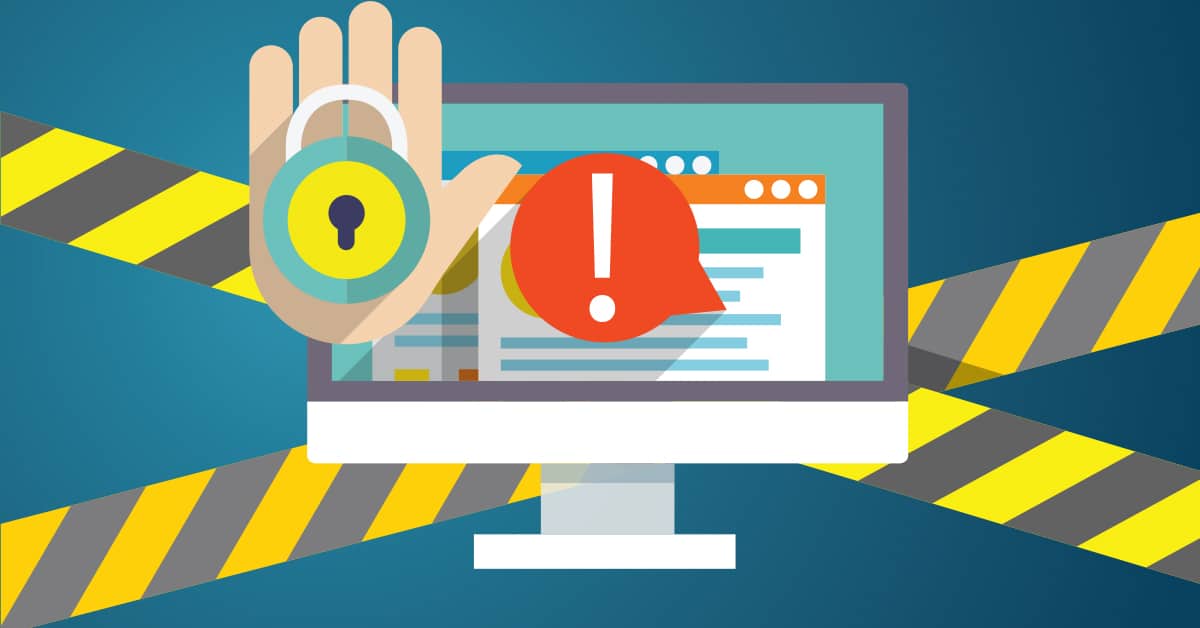
A couple of years ago, I wrote a post about how to keep your PC running in tip-top shape. These tips continue to be important to ensure your PC has a long life, so I’m reposting it today with some updates.
Tip #1: Protect your PC with a surge protector
Your home’s electrical outlets don’t provide a constant and consistent electrical flow. Regular household items (such as a light bulb) can handle electrical fluctuations, but your computer (and other high-end electronics) cannot handle larger surges, which can have the ability to cause damage that’s beyond repair.
Be sure to always plug in your computer directly into a surge protector, which isn’t the same thing as a power strip. If you don’t know the difference, be sure to watch this great YouTube video from CappTech.
A surge protector is more expensive than a power strip but, in the long run, keeps your high-end, expensive equipment safe.
If you are in an office environment, you might want to consider using an Uninterruptible Power Supply (UPS). This is a device that maintains power to PCs, servers, network equipment and computer peripherals during short power outages or surges – and it allows computer systems to safely shut down during prolonged blackouts.
Tip #2: Always read the instructions before clicking “Next” or “OK”
It’s asking a lot of anyone to read every word of every software installation instruction, but you should at least skim them to have an idea of what you might be agreeing to. When you read the instructions, you won’t find yourself agreeing to something surprising or even alarming, such as third-party software being installed on your computer.
ComputerHope.com says that it’s not uncommon for new users to click “OK” or “Next” without reading the instructions or ensuring checked boxes are unchecked for things they don’t want.
Be sure to read every prompt before agreeing, or you may install a new browser toolbar or program that you don’t want, which can slow down your machine, change how your software works, or even make you more susceptible to security breaches.
Tip #3: Don’t open unknown email attachments
A quality spam filter will help prevent your computer from getting a virus or malware. However, you can compromise even the most-secure system if you open an unverified email attachment, which can easily infect your computer with viruses or malware.
In order to trick you to download the dangerous attachment, hackers will disguise a message as originating from a trustworthy source, such as your bank, hospital, parcel delivery service, or resume.
To protect yourself, ask these simple questions:
- Was I expecting the sender to send this file? If not, you might want to confirm with the person that he or she sent it.
- Is this email work-related, or from a coworker or organization I know?
- Have I seen this type of file extension on an attachment before? Treat suspicious file types, such as .exe or .bat, with caution. As a rule, never download an email attachment unless you’re sure of the source, and if it looks like something sketchy, it probably is.
- Does the email come from the right address? At first glance, an email address might look familiar but, upon closer inspection, you may find there is a misspelling or variation.
By following these three, simple tips, you’re more likely to save yourself the headache and expense of dealing with computer-performance issues. If you’re at a work or in an office setting, be sure to always check with your IT provider before you click.
Book a human-firewall, security-awareness training presentation with 365 Technologies
If you’d like to learn how you can prevent viruses and malware from affecting your business’ computers and system networks, you can book our free “The Human Firewall Empowering Employees in the Fight Against Cyberthreats” training presentation for your employees – an interactive and informative presentation with an added level of security that you won’t regret.
Contact Michael Anderson to book a presentation for your organization.




